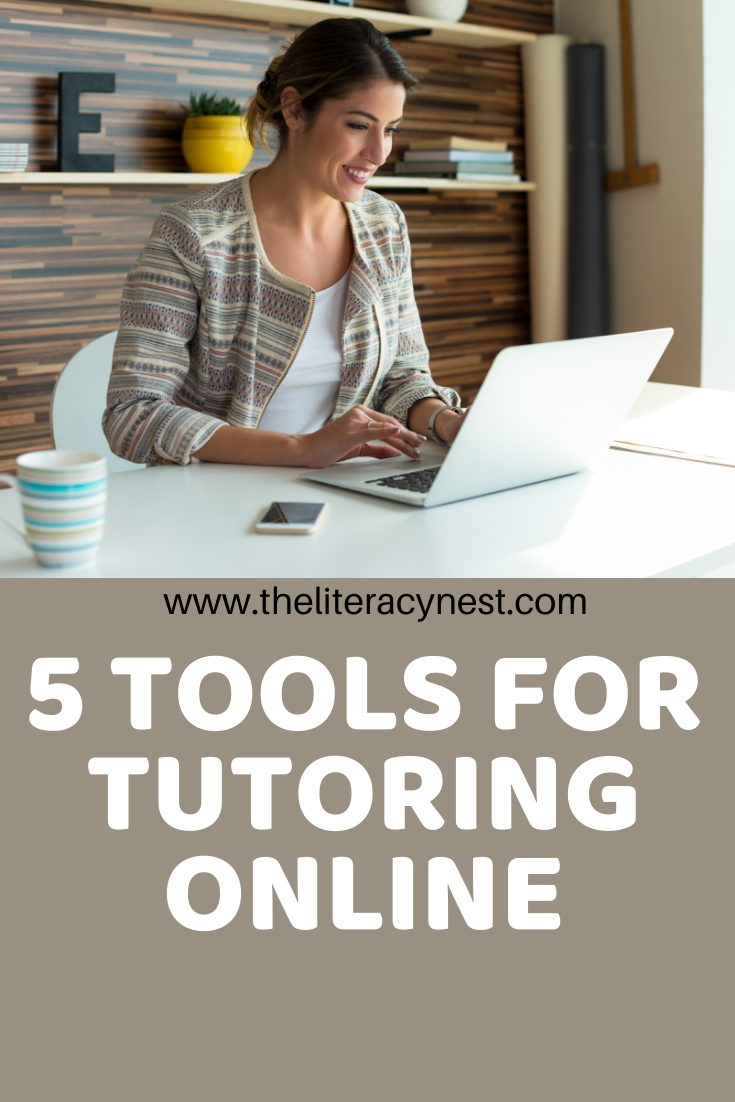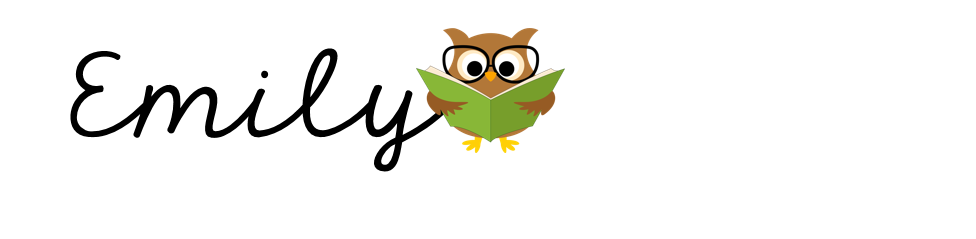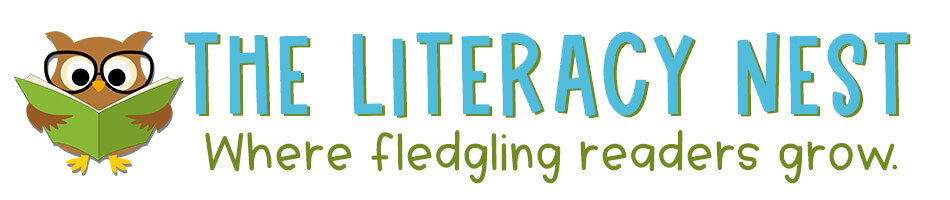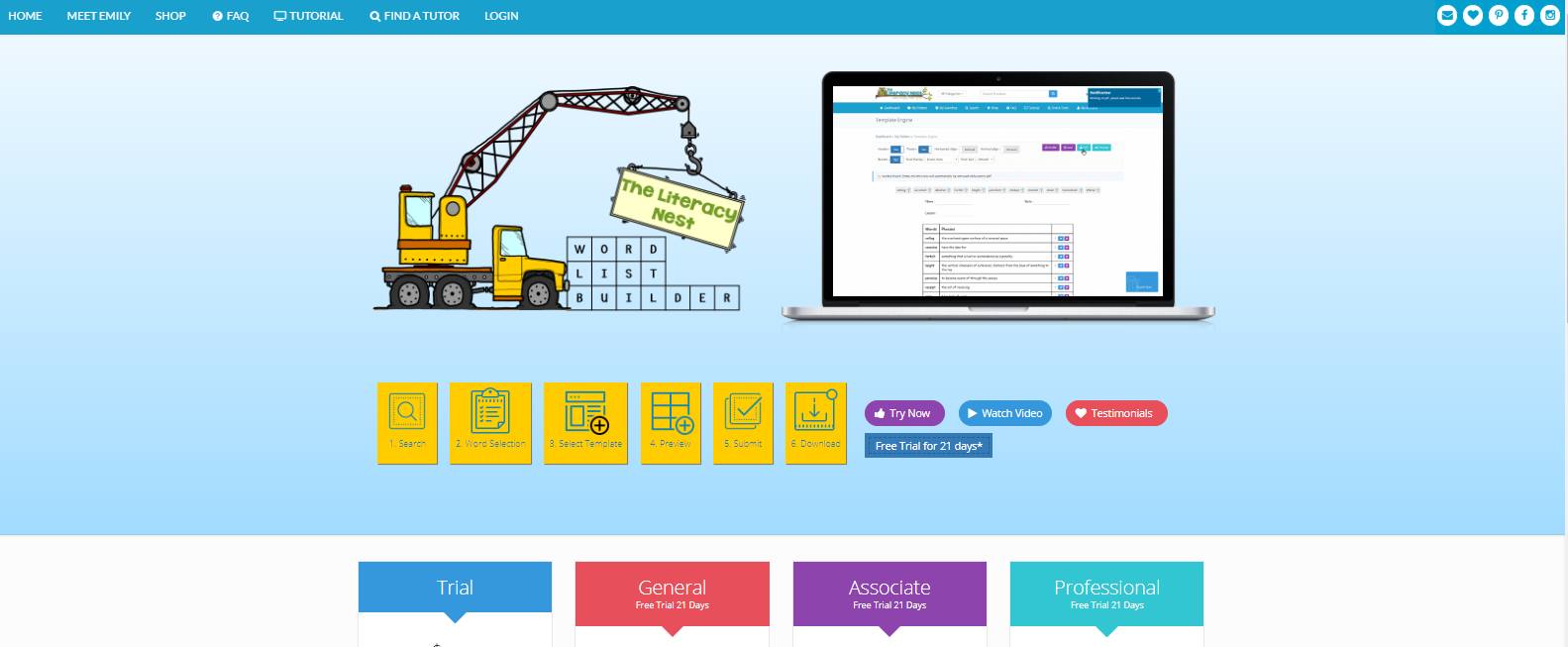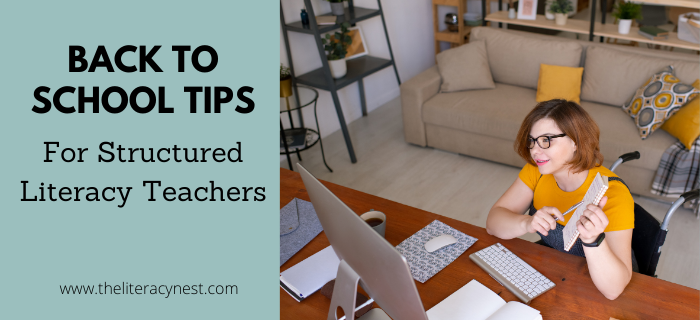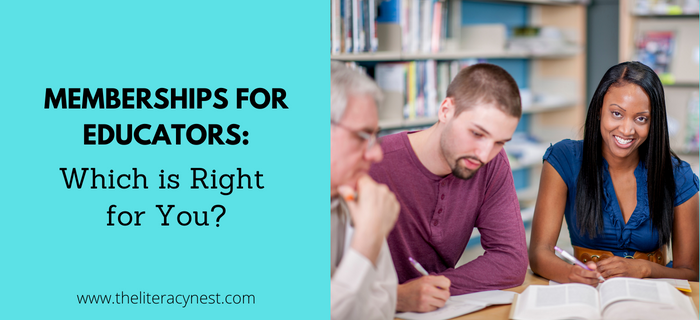Five Tools For Tutoring Online
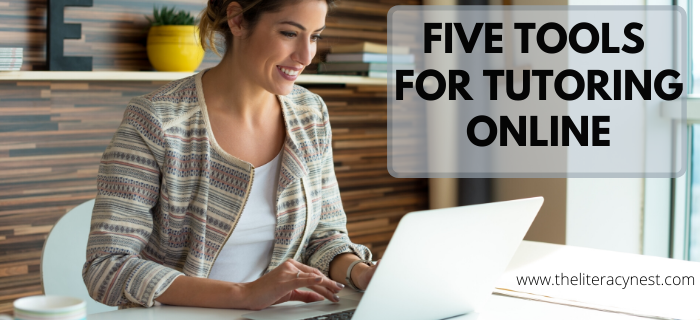
Many teachers and tutors are making a transition to online teaching for a variety of reasons. Families may find it more convenient. You can easily set up your online sessions with students as long as they have a laptop or PC and an internet connection. I’ve been preparing to begin offering online sessions. Here are five tools I have found useful. Not all of them are must haves, but make teaching online easier. Note that the first three tools I’m suggesting can work for LOTS of jobs, not just teaching. If you need to work remotely from home, it can easily be done.
Five Tools for Tutoring Online
(This post contains affiliate links)
- Zoom Software: At the very basic level to teach anything online in a live session, you will need video conference software. Skype is good, but the connection can sometimes be problematic. I like Zoom because it is SO easy to set up. You can easily get by with the free version if you are teaching 1:1. Create a meeting with a date and time for your student. Send them the link via email. They login and you are in a meeting together. The screen sharing features is really helpful if you have a PowerPoint or other slide presentation. Zoom has tools in the annotation section when you screenshare to allow a student control of the mouse to mark text. Note: You cannot use that function on a Chrome Book. You can email any files you may want to use with the student to print out in advance, but that is not always necessary.
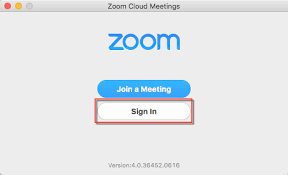
- HUE Camera: If you want to model anything, play a game, drill with phonogram cards, show a reading passage-ANYtime you have a hard copy to show a student, the HUE camera is a great tool. For online teaching, you’d use the document camera setting, but you can also scan take photos or videos with it. You plug it into a USB port on your laptop or PC, install the software and you’re good to go.

- Headset: Sound quality will improve if you wear a headset with a microphone on Zoom.
- Whizzimo: Whizzimo is a great interactive tool for lesson planning. It’s a helpful add-on particularly for Orton-Gillingham lessons. Be sure to read, “How To Diversify Your Orton-Gillingham Resources”.
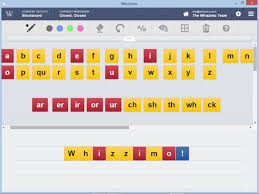
- Word List Builder: This is part of The Literacy Nest Site. It’s an online tool to search for words, save them to folders and export them into time-saving templates. You can easily paste a word list or game template into a PowerPoint or slide presentation to share with a student online. Word List Builder is extremely versatile and works for any grade. There’s a 21-day free trial and a FREE training. If you go through the training, there’s a special discount on subscription plans. Here is a FREE handout with more information about online tutoring with Word List Builder.
Extra
SMART Notebook Software: This is an add-on. If you want to make your sessions even more interactive, you might want to try out this software. It’s a suite of applications for working with a whole class in person, but you can use it in online sessions. There are games, assessement tools and a lot more. I’m just beginning to explore the possibilities with this one! 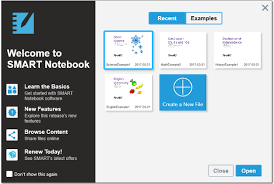
Once you have these tools set up, you can start tutoring online right away. I find getting over the the initial overwhelm of using software to be the key. Try it out a few times on your own. Work out any kinks. Then, once you have the basics down, you can start to get more creative with adding in different tools. Your students will LOVE meeting with you online, too! 🙂
If you want to get up and running with online learning in one day, you will definitely want to check out the “Start Tutoring Online Now!” hosted by Tutor Success Academy! This mini-course takes away the overwhelm and provides video tutorials and easy tips to get started.
If you have found this useful or have another tool to recommend, comment below!