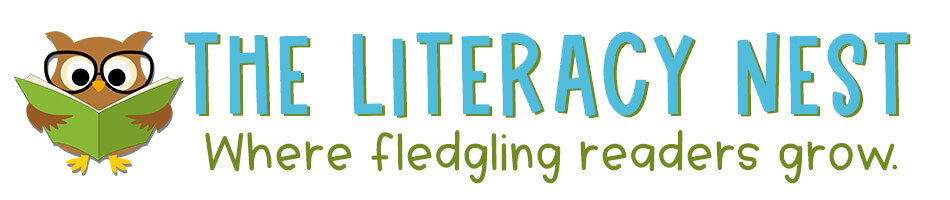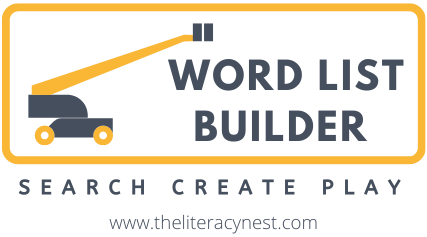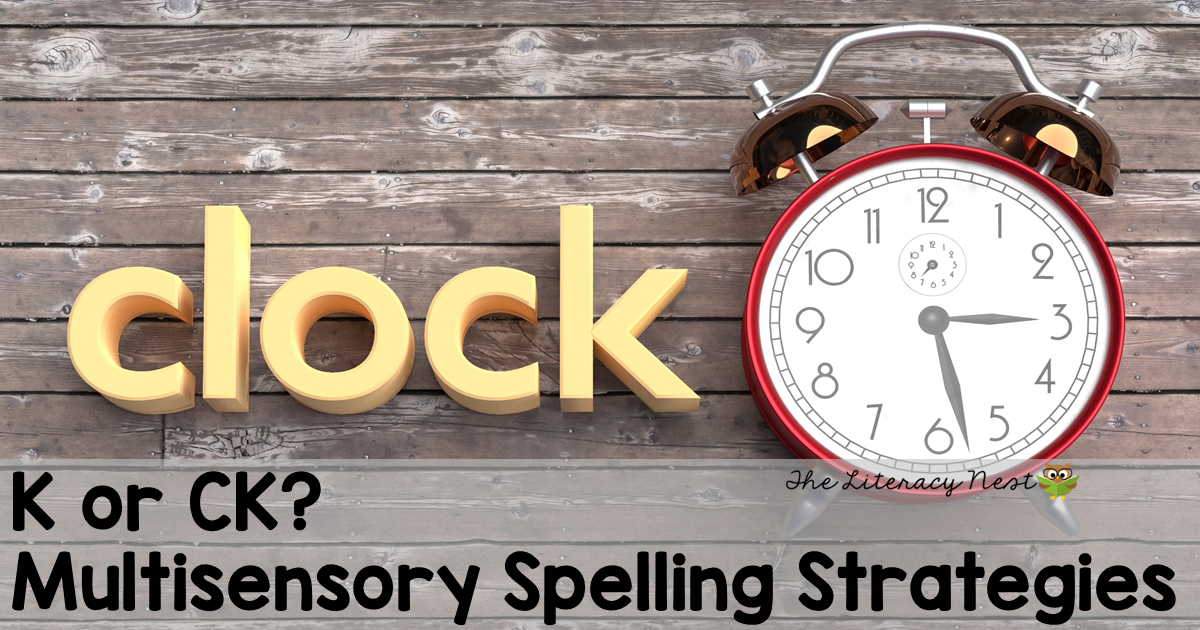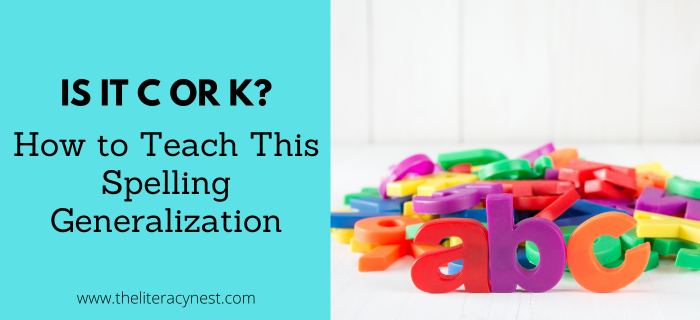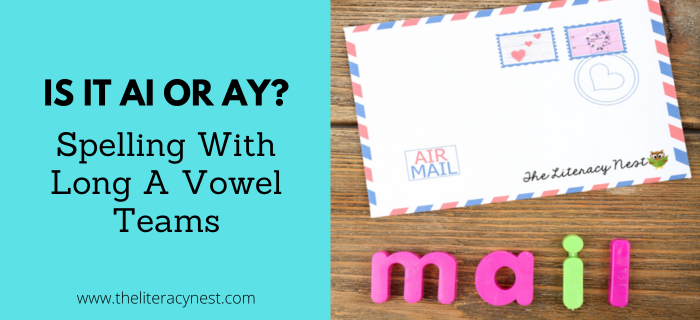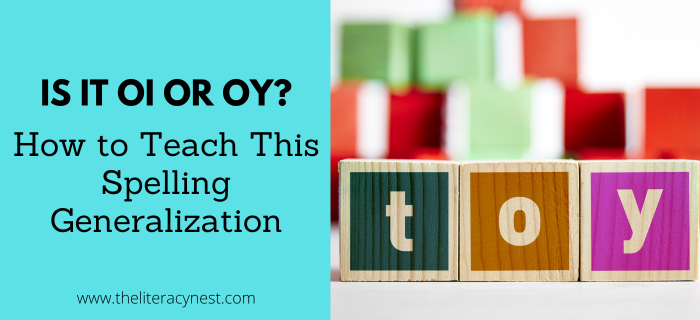Top Tips for Using the Word List Builder Community Feature
Teachers are always on the hunt for new resources and generously share with colleagues. In the Literacy Nest Desktop App Word List Builder, there are some great features for teachers to share. As a member, there is a feature built right in that makes sharing easy. Word List Builder has been around for quite some time and is in its 2nd version. If you haven’t signed up or checked it out, there is no time like the present.

What is Word List Builder?
Word List Builder is a time-saving app where you can SEARCH, CREATE, AND PLAY. The specialized search engine allows you to search by phonics skill, spelling patterns, or even morphemes; save those words to your account; and export those to printable templates and games. You can customize these templates to meet the needs of your student with different fonts, different layouts. It is possible, in just a few short minutes, to make beautiful, individualized materials. This app is a subscription available to pay monthly or by the year. It includes a free 14-day trial so you can check out what it has to offer.
How to Maximize the Word List Builder Community Feature!
When creating the app. I aimed not only to simplify the creation of resources but also to facilitate communication and sharing among members. As a member, you get access to the incredible Community Feature. The blue navigation bar at the top of the Word List Builder App has a Community menu. Under this menu, there are two choices: shared templates and shared folders. Other Word List Builder members have chosen to share their creations with the rest of the community. When you create a new file, there is a checkbox that allows you to share your creation with the community.
Never fear, no one will be able to change your original file, not even by accident. When members find a shared resource, it is possible to download a PDF or image file, preview the file to see if it meets your needs, or make a copy. If you make a copy, it will be saved in your Word Builder account. And that copy allows you to make whatever changes you would like to personalize it for your students!
There is a search bar where you can search for specific concepts. You’ll also find fluency grids, game boards, flash cards, and game cards. There are tons of printable templates and even some online interactive games that are great for use with online students.
What Else?
In addition to shared templates, Word List Builder Community also features Shared Folders. Shared folders are for members who have made folders of words and shared them with the community. So, if you want a folder of words for a specific concept, you can search and find a bunch of options that people have shared with the community. All you need to do is copy the folder, and it will be accessible in your account.
In addition to the features as part of the app, there is also a Facebook group for Word List Builder. You don’t need to be a Word List Builder member to join. It shares tips and ideas, and might be a great tool to learn more about how the Word List Builder app can save you time and enrich your instruction.
The website has helpful tutorials to teach you how to get the most out of the desktop app. These are also accessible even without a membership. So, if you feel nervous about trying new technology, these tutorials can help you hit the ground running.
To learn more and see the Word List Builder app in action, watch the video below!
Are you looking for a list of words to use in your Orton-Gillingham lessons? Word List Builder has got you covered!
Save time searching for words to use in your lessons! Create customized and meaningful review, build your folder of words, create templates and games, and much more in Word List Builder.